Harness the power and flexibility of DCP to search on CDM MBS items.
It is easy to utilise the DCP to create registers of patients matching custom criteria.
The example below demonstrates creating a register of patients who are due 75 plus Annual Health Assessment:
Registers are the list of patients matching the defined criteria which can be exported to an
Excel spreadsheet for the purpose of following up for clinical interventions.
To Begin simply right click on the DCP tray icon and select Stats / Register from the Menu
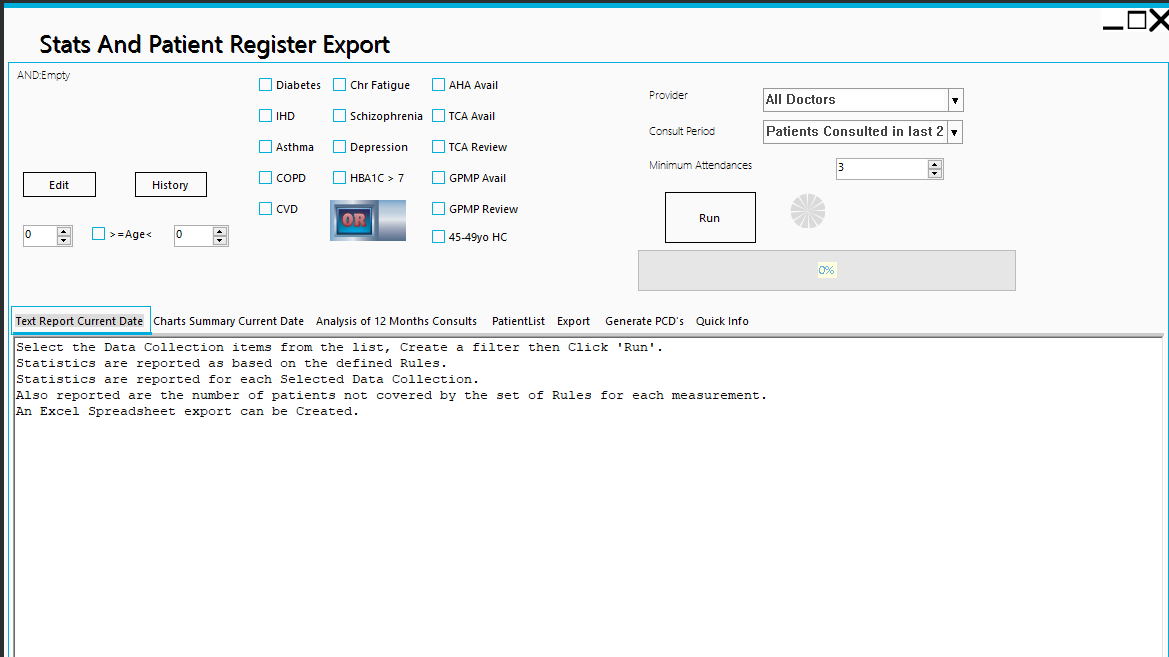
Once the register form is open, click on the checkbox 'AHA Avail' then click 'Run'
After running
Switch to the Export tab and export to an Excell Spreadsheet file.
Registers
Harness the power and flexibility of DCP to create Registers of patients.
It is easy to utilise the DCP to create registers of patients matching custom criteria.
The example below demonstrates creating a register of patients having:
Terminology:
Registers are the list of patients matching the defined criteria which can be exported to an
Excel spreadsheet for the purpose of following up for clinical interventions.
Once the register form is open click the edit button to begin creating the filter which will specify criteria to be used
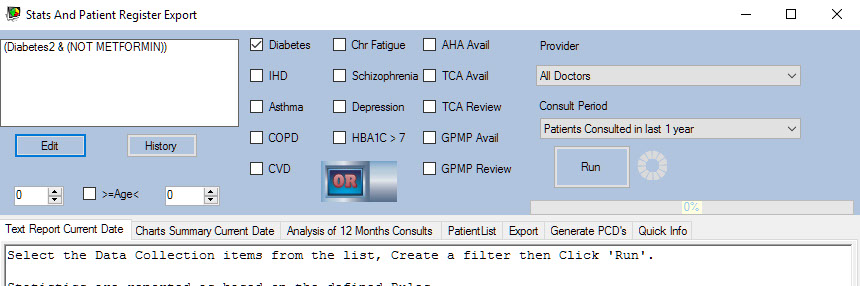
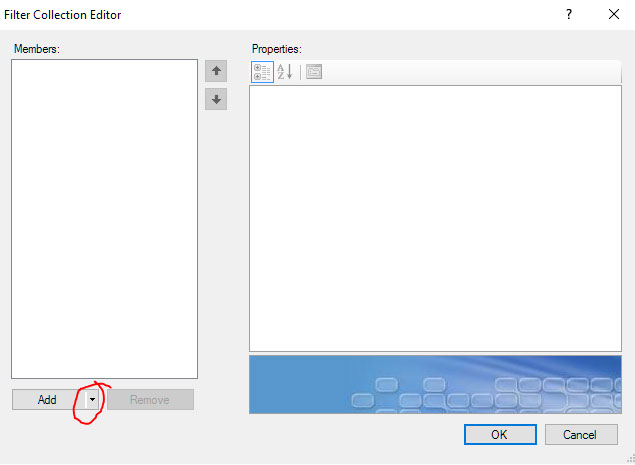
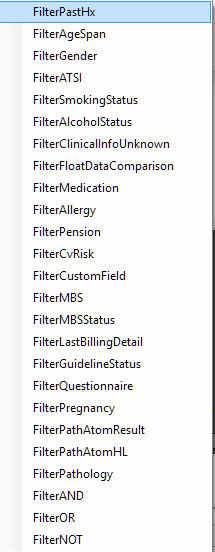
Click the small down arrow next to the add button on the filter editor and select the first item
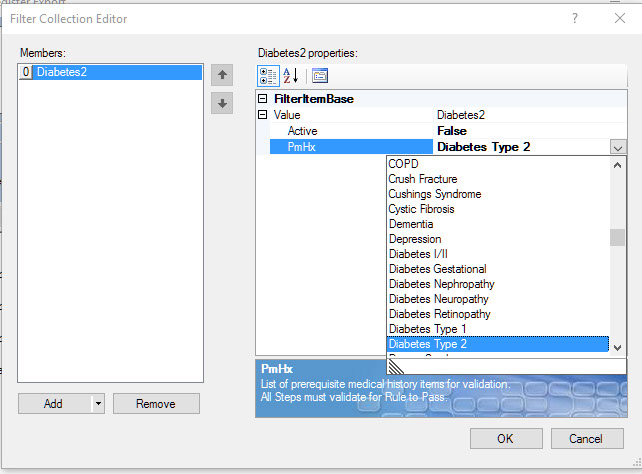
Once a filter is added it will need to be configured.
To configure the past history filter, expand the "Value" node and use the drop down to select Diabetes Type 2 from the drop-down list.
This filter will pass(yield true) when patient has a coded diagnosis of Diabetes Type 2
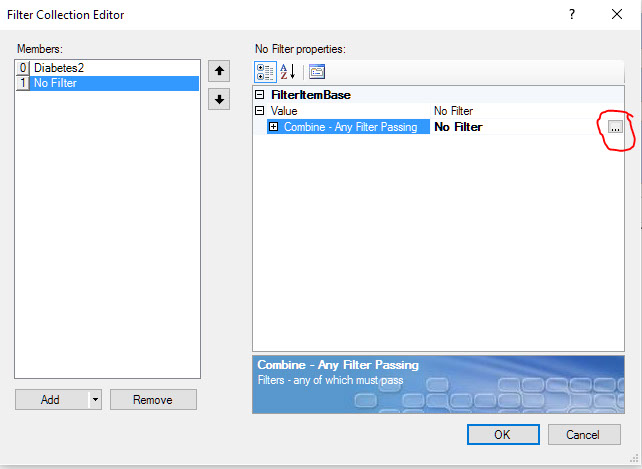
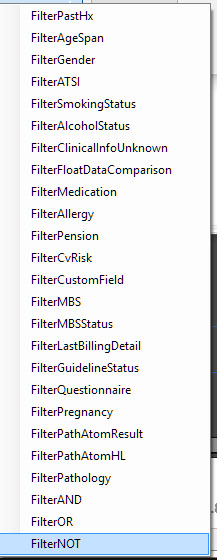
Add a second Filter
Use the small down arrow next to the add button once again and this time select the last item in the list.
Then configure the "FilterNot" by expanding the "Value" node on the right and adding sub-filters by clicking on the right (small button).
Note: "Combine - Any Filter Passing" indicates that if any sub-filter passes(is true) the result will be true or Pass. However since this is enclosed within a FilterNot the actual filter result will be reversed.
Logically this is equivalent to
if ANY of the sub-filters yields true when enclosed by FIlterNot the FilterNot yields false.
Sub-filters
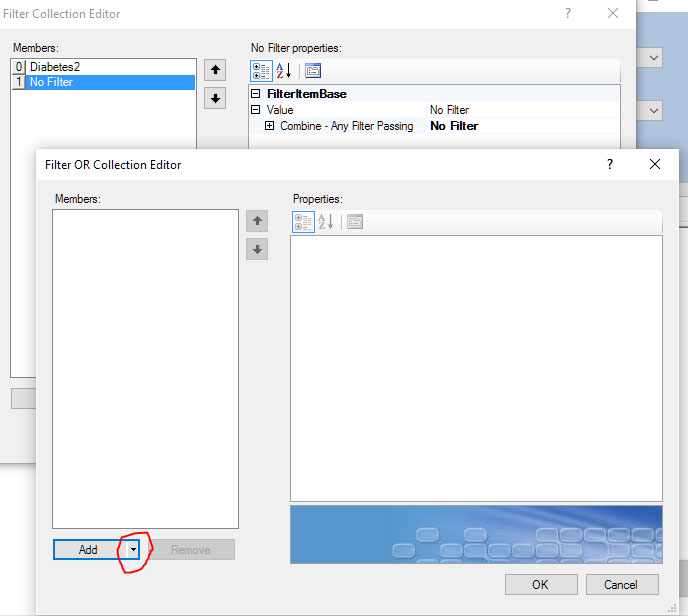
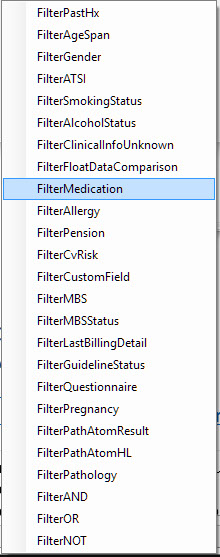
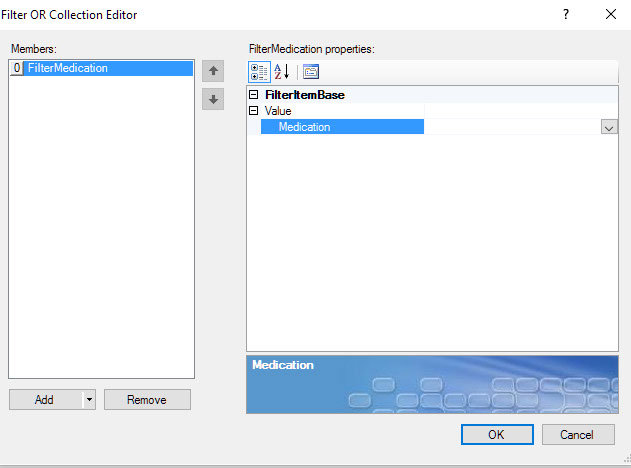
Add the Sub-filter "FilterMedication"
Configure the Sub-filter "FilterMedication" by clicking on the arrow to the right
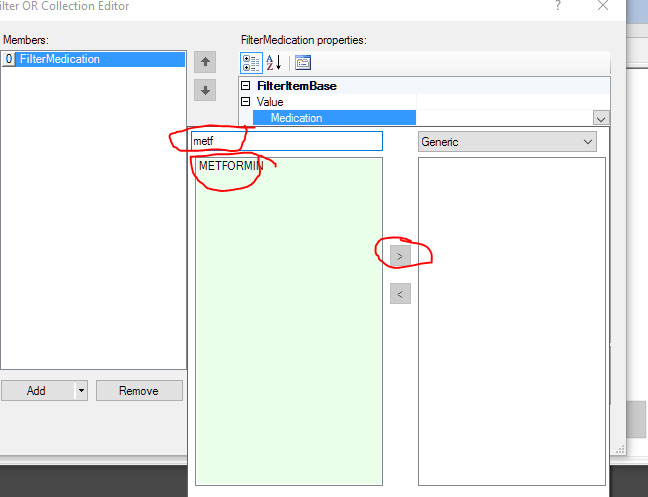
Click on Metformin
Type "metformin"

Click '>' to add to list
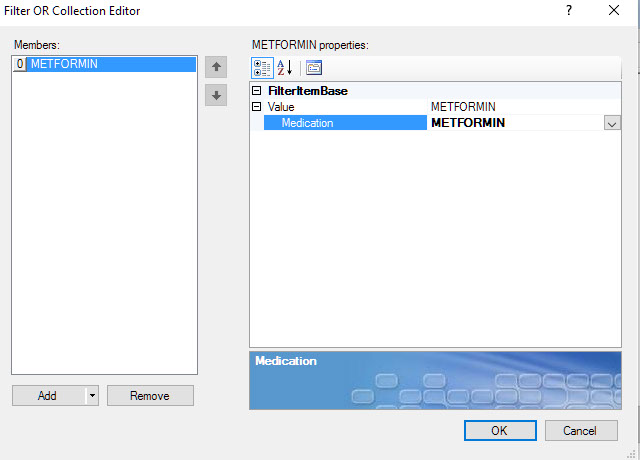
Click 'OK'
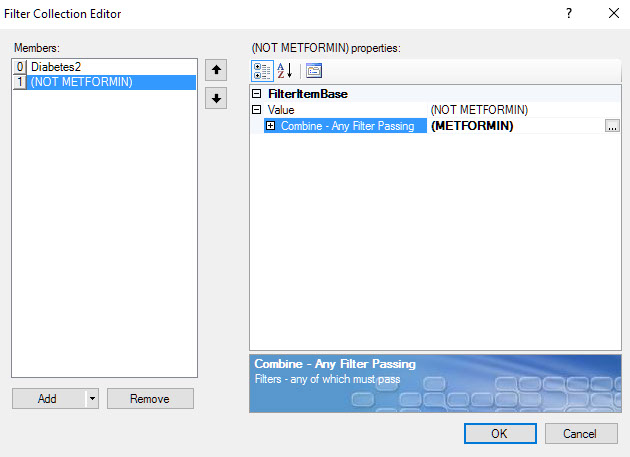
Click 'OK'
Final appearance .
Ready to 'Run'
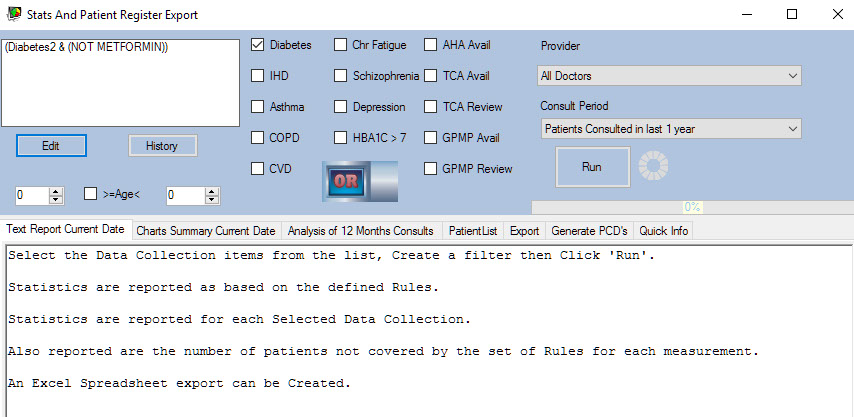
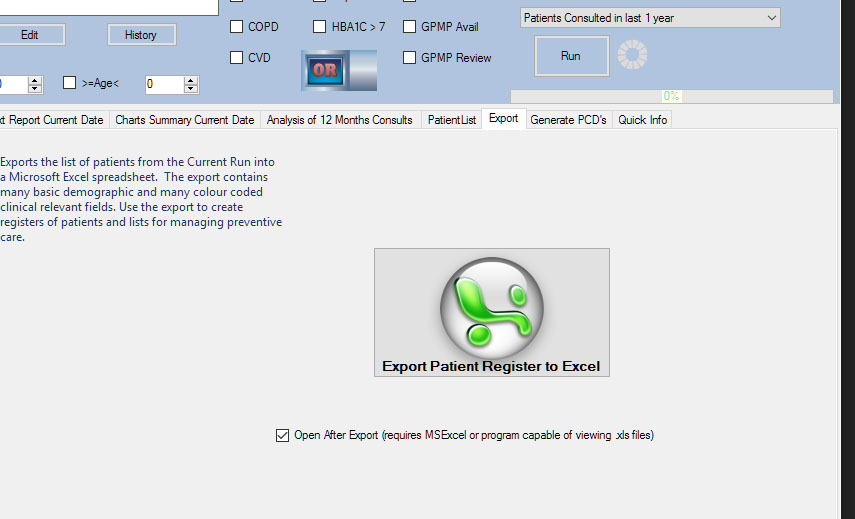
After running
Switch to the Export tab and export to an Excell Spreadsheet file.
Search on CDM MBS items
Harness the power and flexibility of DCP to search on CDM MBS items.
It is easy to utilise the DCP to create registers of patients matching custom criteria.
The example below demonstrates creating a register of patients who are due 75 plus Annual Health Assessment:
Terminology:
Registers are the list of patients matching the defined criteria which can be exported to an
Excel spreadsheet for the purpose of following up for clinical interventions.
Once the register form is open, click on the checkbox 'AHA Avail' then click 'Run'

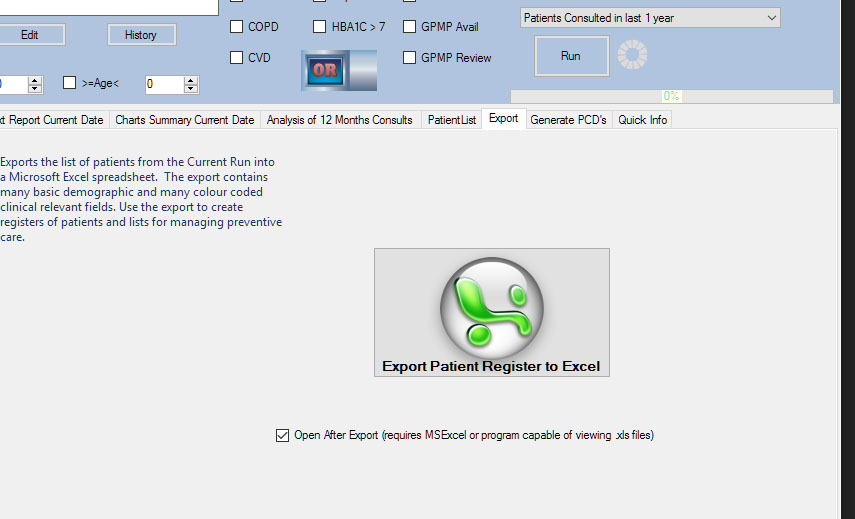
After running
Switch to the Export tab and export to an Excell Spreadsheet file.