Windows 7, 8 & 10 UAC Certificate Install
How to use the signing certificate for NCP to eliminate the UAC dialogs that occur when NCP updates or is installed for the first time.
Example UAC prompt
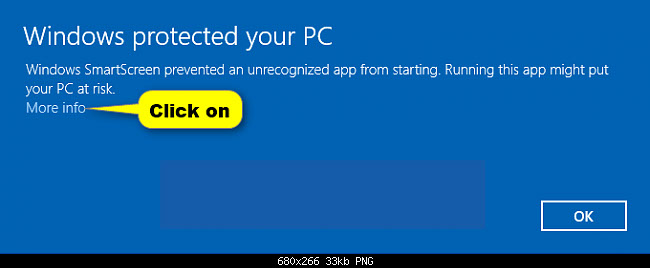
Obtaining the Publisher Signing Certificate for installation in to trusted publisher certificates
Download certificate
Download the updated NCP signing certificate from here (Expires 2023 Nov 25)
Right click on the downloaded file and select "Install certificate". Place in Trusted Publisher store - see images below.
How to install the downloaded certificate
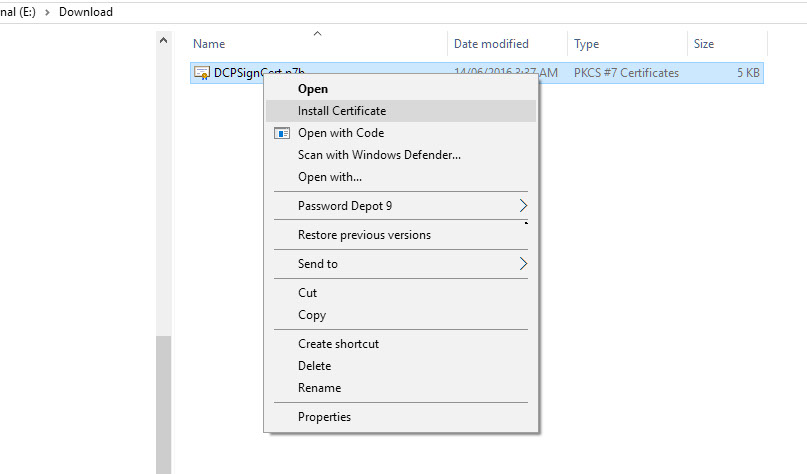
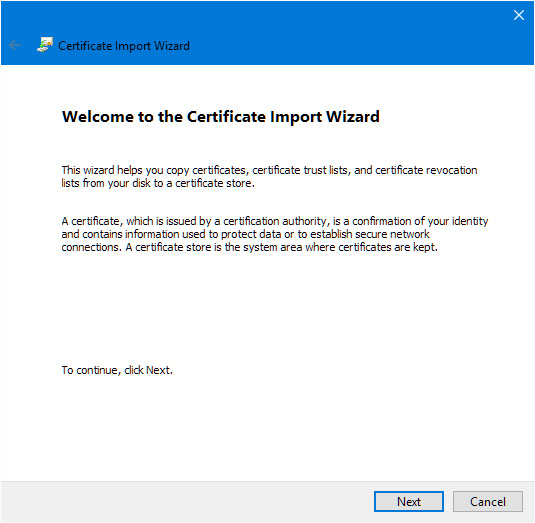
Place the certificate in the Trusted Publishers Certificate Store.
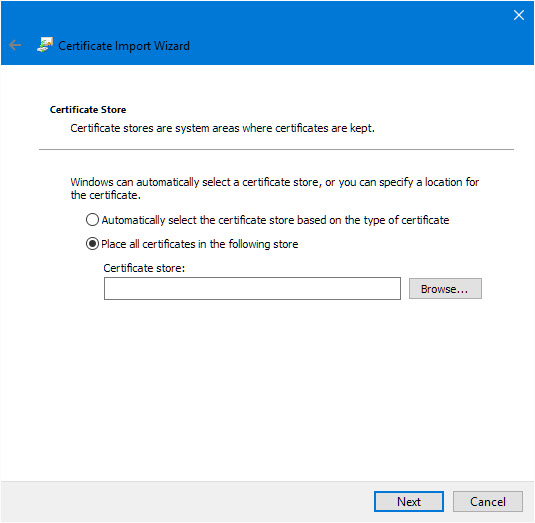
The certificate can also be installed by network admins and distributed to workstations with domain security policies.
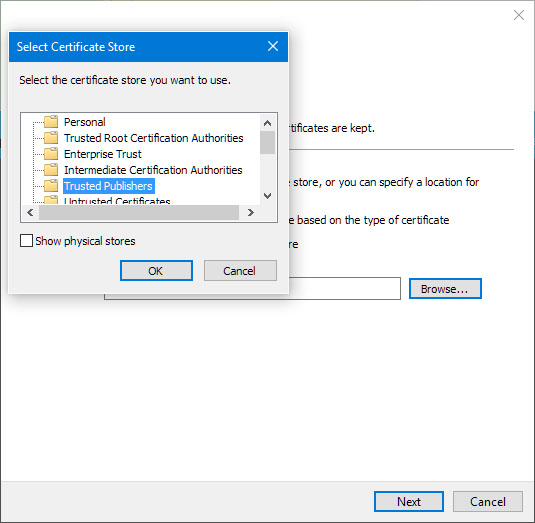
Animation of full process to extract and install certificate to users trusted publisher certificate store
Note that the Local Machine certificate store or server cert store may be more ideal target for IT admins.
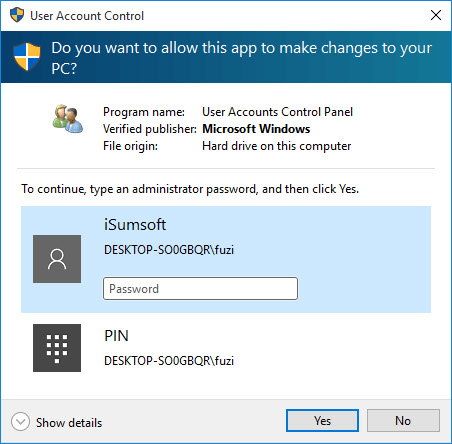
Alternatively
Extract certificate from the executable file
- Open Task Manager
- Right click on the CurrentPatient.exe process
- Open location folder from task manager
- Right click on the executable file - select properties --> digital signatures --> Details --> View Certificate --> install certificate )
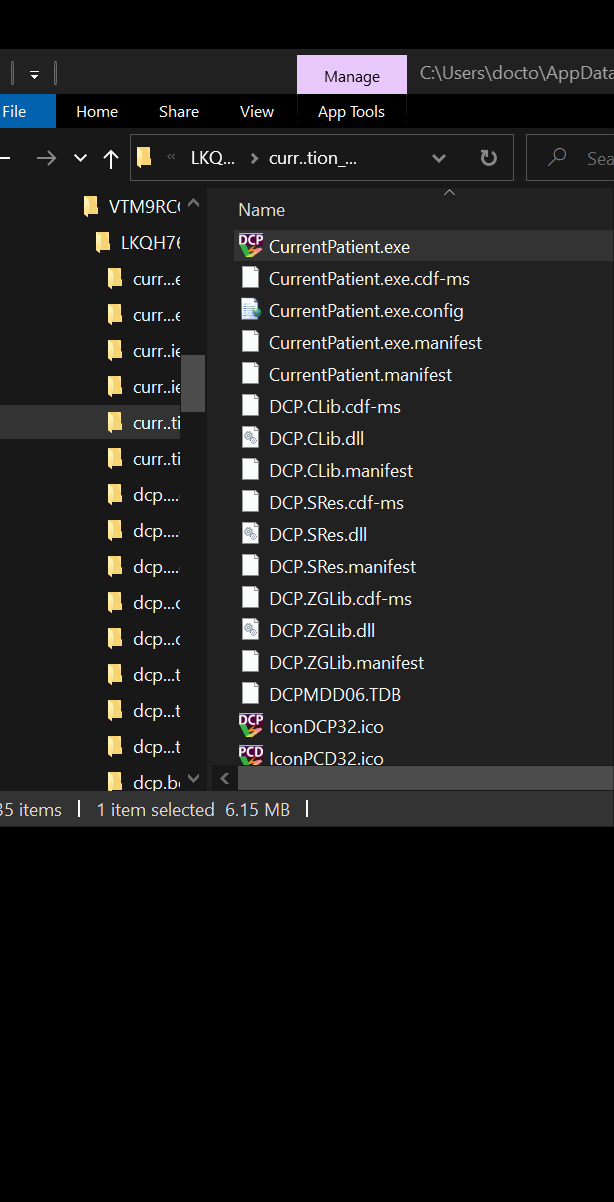
Current certificate
Digital code signing certificate - will need to repeat the procedure with new certificate if UAC prompts appear after Nov 2023 when the current certificate expires.