Osteoporosis: Screening and Treatment Review
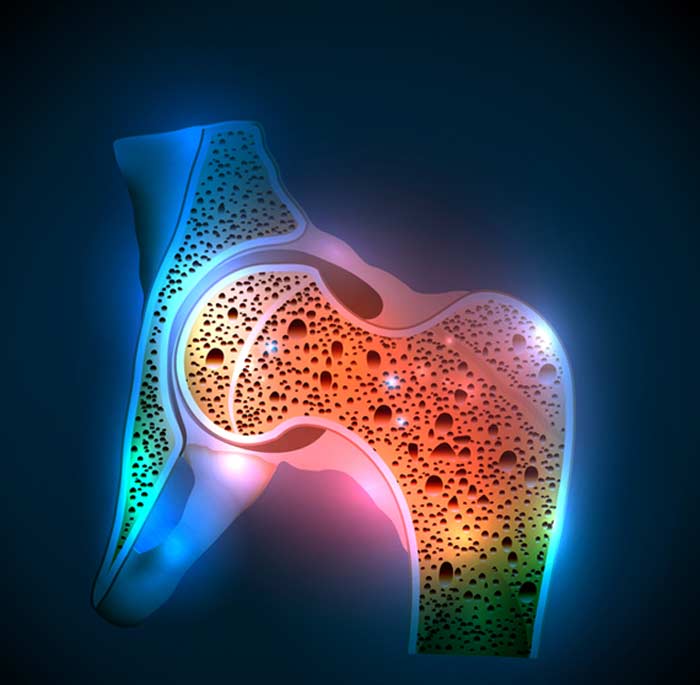
We are currently performing two clinical studies for osteoporosis.
You can sign on for either or both studies (target different sub groups of osteoprosis prentitive care interventions).
- Osteoporosis Screening- Automated osteoporosis screening reminders to at-risk patients.
- Osteoporosis Medicines- Automated reminders for continuation of osteoporosis medicines.
These two pilot studies use opportunistic patient reminders to increase osteoporosis screening (DXA scans) and treatment reviews in General Practice.
Osteoporosis Screening Details.
This campaign aims to increase screening for osteoporosis of patients who:
- are at higher risk because they are over 70 years old or are over 50 years old and have a condition that puts them at higher risk
- have no diagnosis of osteoporosis or osteopaenia in their record
- have no osteoporosis medicine in their record
- have no request for or report of a DXA bone mineral density scan in their record.
When these patients make an appointment, an SMS message will automatically be generated and sent to them advising them to ask in their consultation about being screened.
Osteoporosis Medicines Review
This campaign aims to prompt treatment review for patients whose last osteoporosis medicine or systemic oestrogen prescription was five months to five years ago. Patients will be sent a brief SMS message on booking suggesting a review, and on arrival for consultation will receive a short letter.
How to Enrol your practice into these studies.
Click the Functions button  at the top of the Doctors Control Panel window (With a patient open in your clinical software).
at the top of the Doctors Control Panel window (With a patient open in your clinical software).
On the Functions screen, click Dashboard Health Campaigns 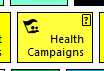 .
.
This will open up the Campaigns window, which is where you can configure your practice's information.
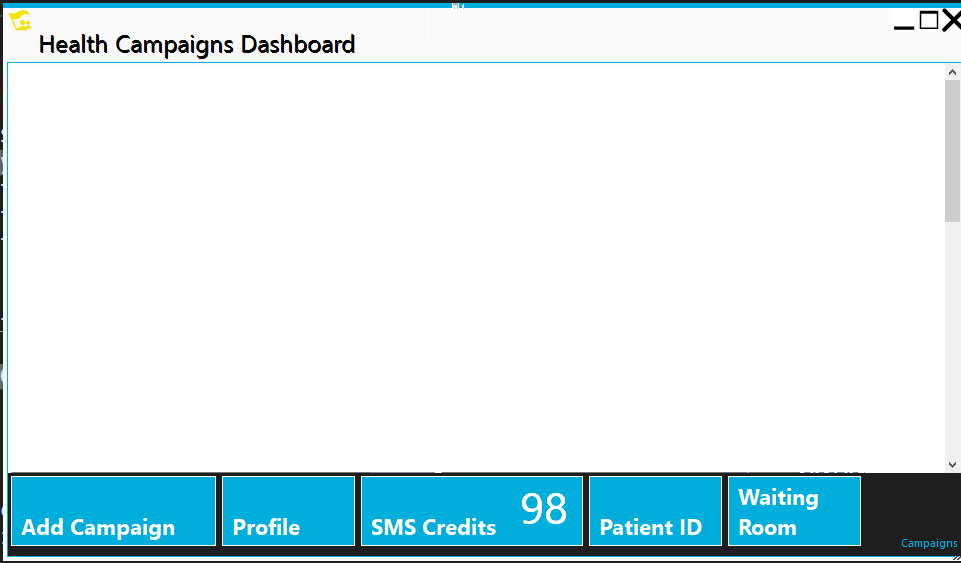
Note that SMS credits are supplied by this campiaign and are not required by practices (unless creating your own separate campaigns to run).
Follow these steps to enrol:
- Click Add Campaign
- Click Subscribe to campaign with key.
- Copy and paste the following key for the Osteoporosis Screening Study into the box, and click Next
- Click Enrol in campaign, and follow the prompts as required. The practice name is automatically detected, so check that it is correct.
- Enable the practice, and select the participating doctors. Enabled buttons are blue.
- Follow the prompts, clicking Next and Save where necessary. You do not need to make any changes to the preset configuration at this stage unless advised by the researchers.
- Close the final blank screen.
Repeat the above steps for the Osteoporosis Treatment Review Study
- Copy and paste the below key for the second study:
Configuring the campaign after enrolling
Follow these steps to configure your printer.
- Open the Health Campaigns Dashboard via the Doctors Control Panel Function Screen. After 30 seconds, the two Osteoporosis campaigns should load. For each campaign, click the Configure Enrollment button.
- From this window, you can enable and disable doctors from participating in the research.
- To configure printing:
- In the �Configure WorkStation Role� box, Enable printing should be selected
- Printer should be the reception desk printer (not Print to PDF), or one easily accessible to reception. The printer should not be in a GP room, as the letter is to be handed to the patient in the waiting room.
- DCP will automatically detect the default printer. If a default printer is not set up, it will need to be done through the Windows Printer control panel.
- Note: printer configuration needs to be done for each receptionist or front-desk user
Always ensure you save changes by clicking the button at the bottom of the screen!