DCP subscription management - Upper Table
From within the Licencing Tab view the upper portion.
Non expired, purchased subscriptions, will be listed here.
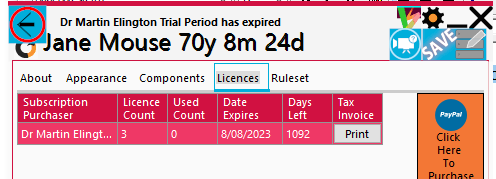
If there are more than one active subscription then all will be listed in the table.
Upper Table Layout
| Purchaser | Count | Used | Date | Days Left | Invoice |
|---|---|---|---|---|---|
| Name of Purchaser supplied to Paypal | Subscriptions in transaction | Number Applied | Date Subscriptions Expire | Days Left | Click for tax Invoice |
Assigning DCP subscriptions using management lower table
Select the licence in the upper portion with unassigned subscriptions to assign.
The Lower table lists the providers within the practice.
Use the slider button on the right to assign a licence subscriptions.
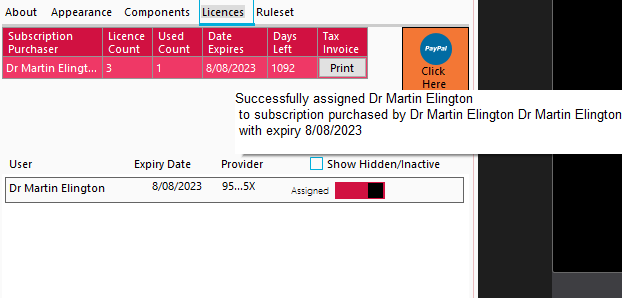
| User | Expiry Date | Provider | Assigned Slider |
|---|---|---|---|
| Provider | Date assigne subsciption expires | Provider Number(partial) | Date Subscriptions Expire |
Unassigning DCP subscriptions using management lower table
Select a licence in the upper portion.
If there are no subscriptions in the upper portion eg if all expired, you will be unable to unassign a licence.
The Lower table lists the providers within the practice.
Use the slider button on the right to unassign a licence subscriptions.
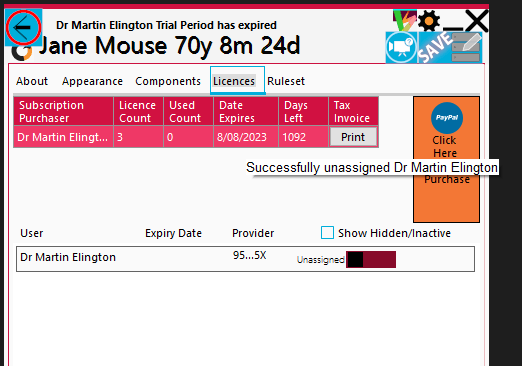
Show/Hide seelcted providers from view in the lower table
Click the Check Box at upper right labelled 'Show Hidden/Inactive'
Some providers may not be listed initially or may be manually hidden and not viewable in the list until this checkbox is selected.
Use the slide button at right to hide providers that may be inactive or not using DCP.
Useful if large numbers of providers in practice.

Providers with assigned subscriptions cannot be hidden.

Hidden providers will not be displayed unless the checkbox 'Show Hidden/Inactive' is selected.