Nursing Control Panel Basic Details
NCP requires a supported billing software to run.
NCP integrates with the apppointments and waiting room features of the supported billing software.
Supported billing software includes Best Practice Billing and Pracsoft.
Starting NCP
Icon for NCP is n the start menu under 'Doctors Control Panel' after installation.
NCP will detect if clinical software is running and will start in the background.
NCP come to the foregroung and commence display of waiting paitients once a patient is opened in clinical software.
I.E. You must open a patient in your clinical software for the NCP to start detecting waiting patients.
NCP is read-only
NCP cannot write to the clinical database.
All updates of patient information require you to update within clinical software.
NCP provides a broad overview of waiting and or pending patient appointments
NCP shows multiple patients at once from waiting room and/or pending appointments on the day.
Only relevant prompts for each patient are displayed.
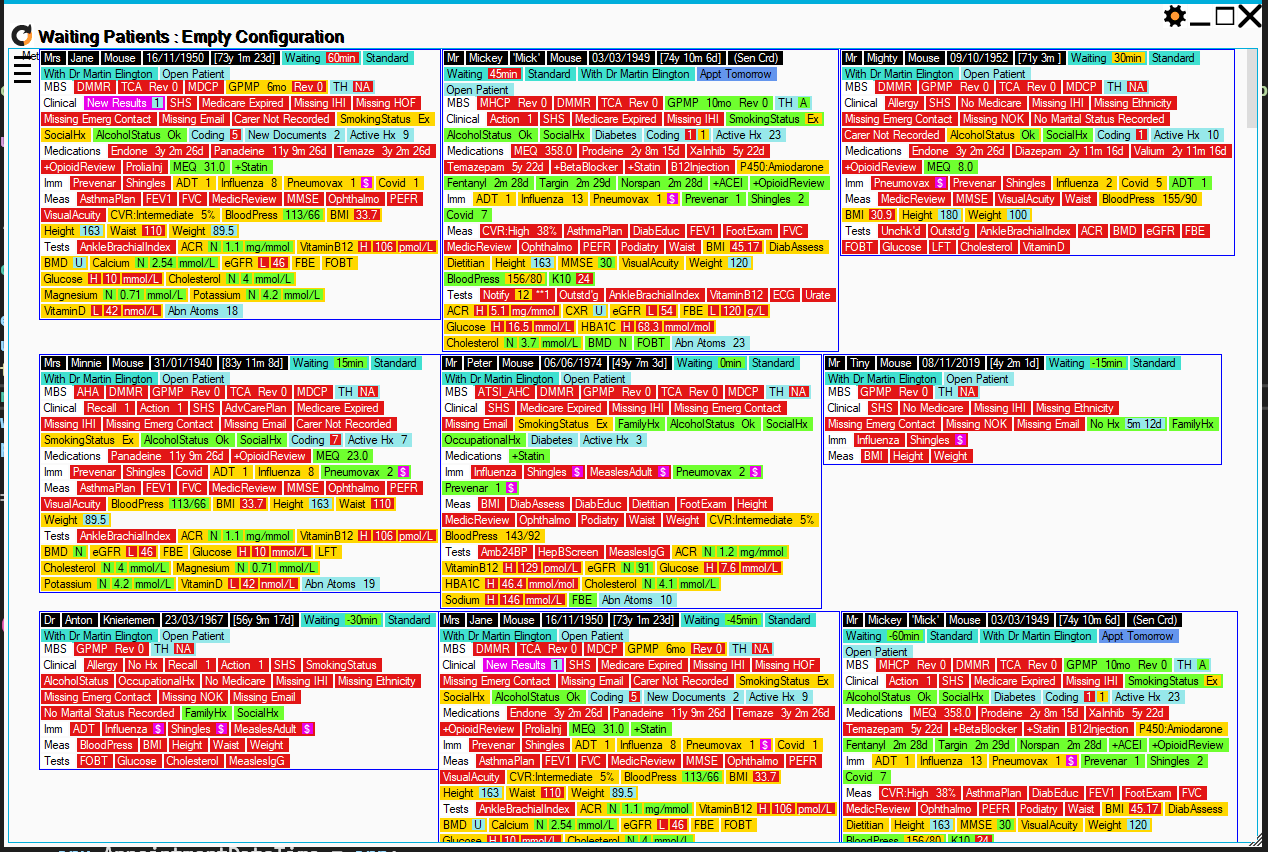
Prompts provide status of preventive care and other items
- Red is Not Done
- Yellow is Overdue
- Green is Up to date
- Blue is information
Updating for changes in the waiting room/pending
NCP automatically updates at regular intervals every few minutes.
Click the refresh Icon to update instantly.
Focus on one patient
It can be difficult to focus attention on one patient amongst a display of many.
Clicking left mouse button will switch focus to that patient in the display - patient will be highlighted.
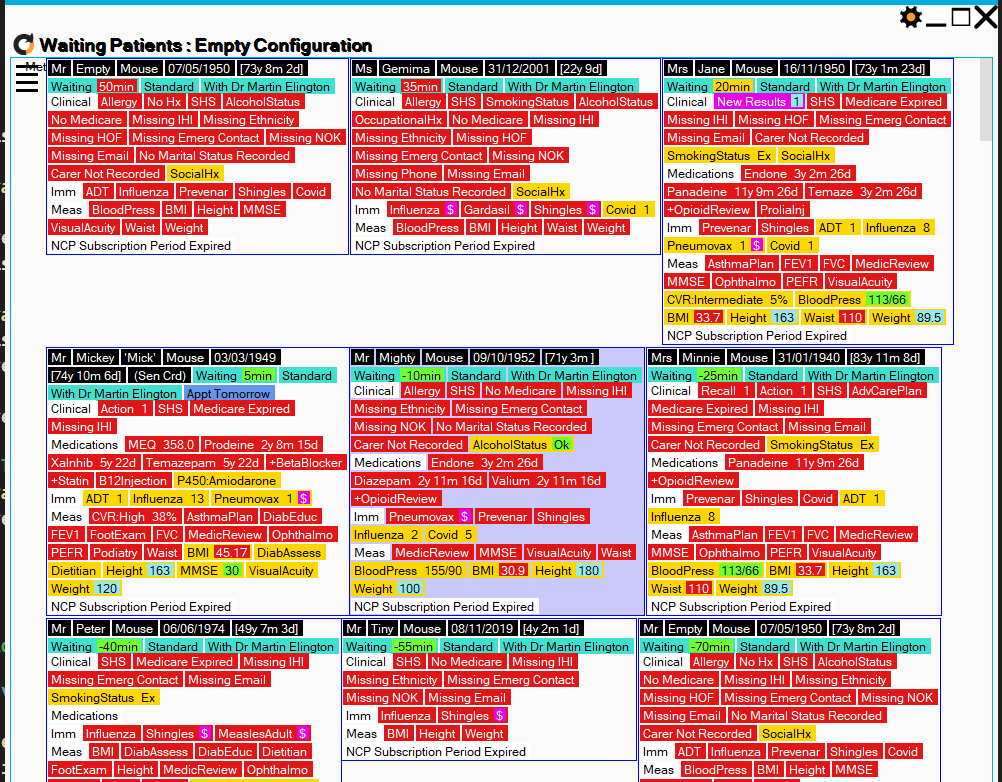
Double clicking on a patient (in blank area with no prompt) will hide all other patients in the display. Click off the patient to reset.
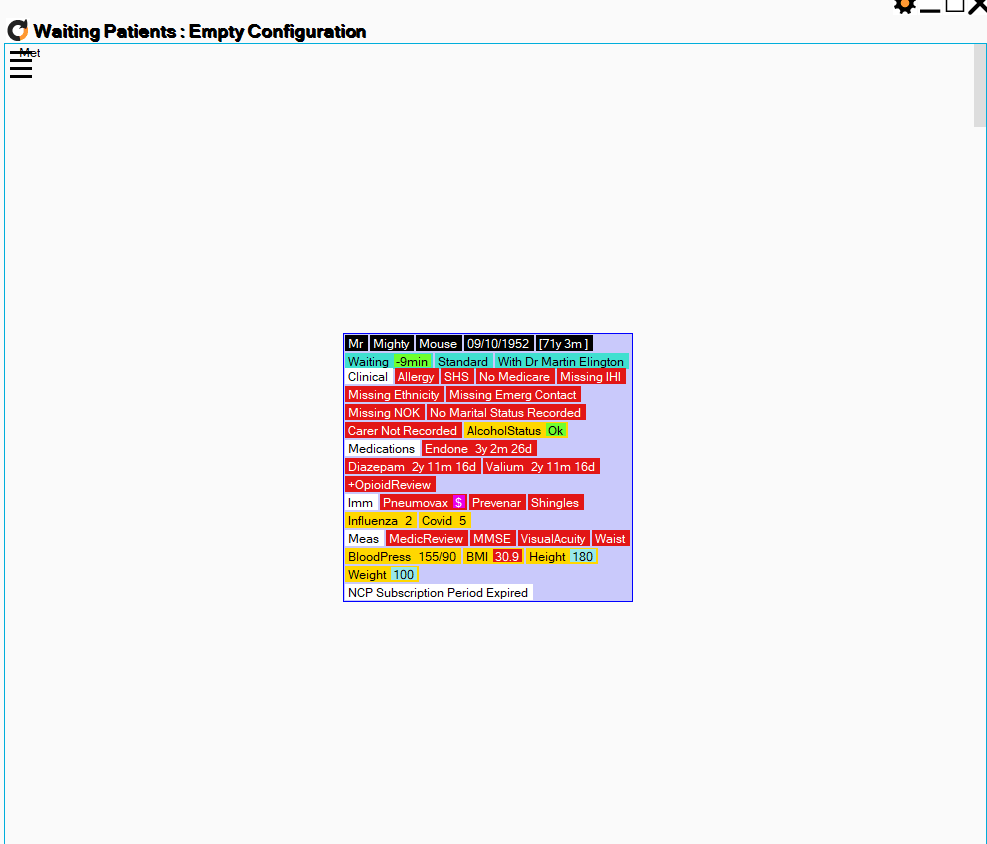
Panel Prompts
Hover over panel prompts for basic information.
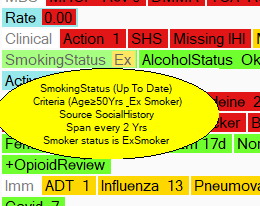
When a patient is focused, after single mouse click, clicking on the indidual prompts in the display will bring up a detailed display of information.
Click on panel prompts to open a detailed display of information.
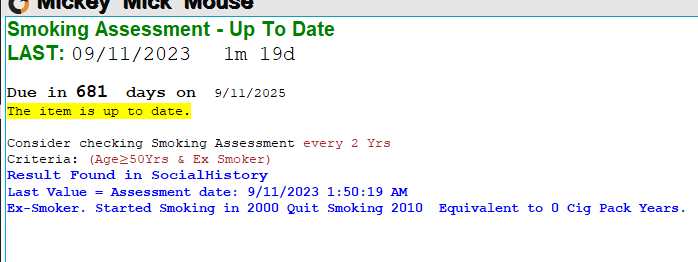
Filtering
Filtering allows you to focus on a subset of patients.
Click on the hamburger menu in the left upper corner of the display.
Select from waiting, pending or 'waiting and pending'. Pending appointments are pending on the day and not beyond the current day.
Filter for patients with appointments for a particular doctor by selecting from the providers dropdown.
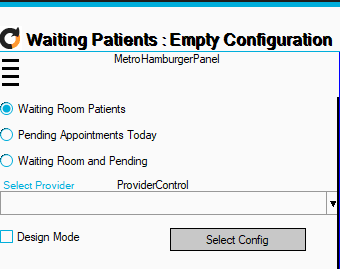
Choose from a set of preset filters or create your own.
Set the filter by clicking on the hamburger menu in the left upper corner of the display then click on 'Select Config'.
Double click on configuration to select.

Click on 'Design mode to create your own filter.
Set the name of the filter configuration then click on the Filter Edit to change the filter.

'Exclude UTD (green prompts)' will hide upto date prompts.
'Exclude Non Passing' will only show patients that pass the Filter. eg. If you have a filter for patients with diabetes and you select 'Exclude Non Passing' only patients with diabetes will be shown.
If the Exclude non passing is not checked then all patients will be shown and those passing the filter will be highlighted in the display.
'Garbage In' equals 'Garbage Out'

NCP cannot utilise non coded history items within a patient's medical history.
eg. If diabetes is not coded correctly the NCP will not be able to determine that a patient has diabetes.
Coding correct information is a cornerstone of good practice and NCP will encourage correct data entry and data cleansing.
NCP is independent software
NCP is independent of clinical software vendors.
NCP is a Silver partner of Best Practice Premier Partner Program.
NCP is not a partner with Medical Director but does work with Medical Director Clinical and Pracsoft.
Traffic light simplicity
No longer do we need to cogitate over huge amounts of patient management guidelines and billing availabilities.

NCP presents a simplified and amalgamated panel of traffic light coloured prompts.
Child Pages
History of Nursing Control Panel
In 2007 the first version of the software known as DCP was created and in 2008 it was released for general use.
NCP Press Release
Doctors Control Panel, the preventive care software general practice guide for doctors has been joined by another software innovation designed from the ground up for use by practice nurses.
Tips for Effective Use
The NCP panels and prompts are designed to be scanned quickly.
Auto-Start NCP
Access DCP settings.